| T O P I C R E V I E W |
| dan |
Posted - 10/14/2008 : 00:52:46
Here's how to insert a picture stored on your computer into a post:
1. First prepare a .jpg or .gif image file to be less than 200KB in size. You can go to http://www.picresize.com/ to reduce image file sizes if necessary.
2. Save the image file into a directory on your computer where you know the path to it (such as C:\Temp or Desktop).
3. In the forum where you would like to post your message with a picture, click the "Reply to Topic" or "New Topic" at the top or bottom of the thread. Don't use the "Quick Reply" method. If you want to place a picture in an existing post, hit the edit button.
4. In the forum post editing window that results, click on the paperclip icon available near the bottom just above the post changes and preview buttons.
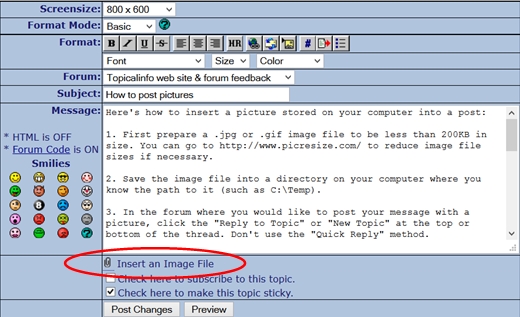
5. Browse to the directory on your computer where you saved your picture, click on your picture file, and hit the open button.
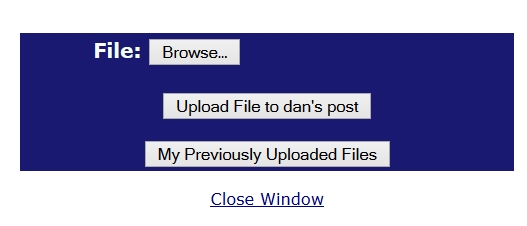
6. Hit the upload button (or select one of your previously uploaded files).
7. Close the popup window that says your upload was successful.
8. Hit the preview button in the editing window to see if it worked, then close the preview window.
9. Write a caption or message. You can delete "Image Insert:"
10. Hit the Post Changes button and you have done it!
I hope people will find the posting picture capability useful. These instructions probably sound much more difficult than it really is.
If you are concerned about your privacy, do not upload a picture you do not want the world to see. I'm not sure if the pictures can be deleted easily once uploaded.
|
| 3 L A T E S T R E P L I E S (Newest First) |
| dan |
Posted - 11/08/2018 : 23:27:32
The forum software is really old and I'm not sure if rotating picture is possible here, but you can fairly easily rotate, flip, and resize a copy of the picture at http://www.picresize.com/
Here is a picture.

4.02 KB
Now flipped and 50% smaller using options at http://www.picresize.com/

4.7 KB |
| bspratt |
Posted - 10/04/2018 : 17:14:08
Dan, is it possible to rotate pictures after uploading? Occasionally it will post the picture upside down though I made sure it was uploaded correctly. To test I took the same picture the site turns upside down and purposely uploaded it upside down and it remained in that rotation; apparently there is a auto-rotater that misses from time to time? |
| dan |
Posted - 04/20/2014 : 21:25:21
picture upload test
Image Insert:

187.49 KB |
|
|

